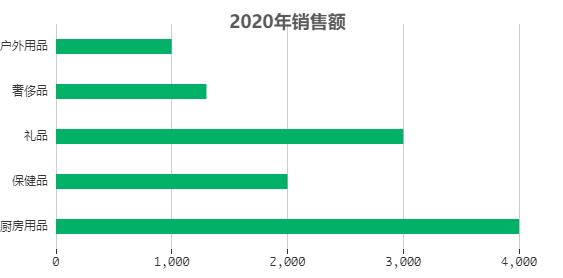食用须知:默认您已使用vue-cli脚手架搭建了一个基本Vue项目,具体搭建方法请google,教程很多。
本文技术环境: npm -v: 6.4.1 node -v: 10.15.3 vue -V: 2.9.6 echars : 4.4.0
一、 前言
日常开发中很可能会遇到进行数据展示的需求,数据量较小可使用简单的table或自写样式来进行展示,但数据量较大且带有其他要求如筛选功能的话,就需要一些图表库来帮助我们。
下面列举一些常用的图表库供参考选择:
- Echars: https://www.echartsjs.com/examples/
不多介绍了,图表界老大哥,稳得一批。 - v-chars : https://v-charts.js.org/#/
基于 Vue2.0 和 echarts 封装 ,更加贴切Vue开发者的使用习惯,为vue项目量身打造的图表库,图表类型丰富,适合快速开发。 - G2 : https://antv.alipay.com/zh-cn/g2/3.x/demo/index.html
阿里出品,Ng-Alain下的@Delon库中有进一步封装的G2,所以与Angular项目有非常好的兼容,支持词云图。 - Highcharts : https://www.highcharts.com.cn/demo/highcharts
兼容IE6+、具有可交互性和动态实时数据展示、词云图、3D柱状图等
当然还有许多优秀图表库,在此不一一列举。
二、 与Echars整合
在终端输入
npm install echarts --save
等待安装完成后,package.json中会出现:

接下来在main.js中添加:
import echarts from "echarts";
// Vue原型对象绑定:
Vue.prototype.$echarts = echarts; // 全局注册,项目中直接this.$echarts调用即可。基本依赖就搞完了。下面生成几个图表demo来演示下:
折线柱状图:
<template>
<div>
<div id="demo1" style="height: 250px"> </div>
</div>
</template>
<script>
export default {
name: "chars",
data(){
return {
year : [ '2015','2016','2017' ,'2018','2019','2020' ],
money : [ 1000, 2000, 3000, 1500, 2600, 4000 ] ,
growth : [ 1.39, 0.29, 2.62, -1.38, 1.5, 0.59 ]
}
},
methods: {
drawDemo() {
const d1Chart = this.$echarts.init(document.getElementById("demo1"));
let d1Option = {
tooltip: {
trigger: 'axis', // 触发类型;轴触发,axis则鼠标hover到一条柱状图显示全部数据,item则鼠标hover到折线点显示相应数据
axisPointer: { // 坐标轴指示器,坐标轴触发有效
type: 'cross',
crossStyle: {
color: '#cfcfcf'
}
}
},
legend: {
data: ['销售额', '增长率'], // series中根据此数组区分.
textStyle: {
fontWeight: 'normal',
color: '#ff5921' //legend字体颜色
},
},
grid: {
left: '20',
right: '10',
bottom: '10',
containLabel: true //grid 区域是否包含坐标轴的刻度标签,
},
xAxis: [
{
// name: '年份', //X轴坐标轴名称
type: 'category',
data: this.year ,
axisPointer: { // 坐标轴指示器,坐标轴触发有效
type: 'line' // 默认为line,line直线,cross十字准星,shadow阴影
},
axisLabel: {
show: true,
textStyle: {
color: '#313235'
}
},
}
],
yAxis: [
{
name: '销售额(万元)', //坐标轴名称
type: 'value', //坐标轴类型:
nameTextStyle: { // 坐标轴名称的文字样式
color: '#0071ff'
},
min: 0,
axisLine: { // 坐标 轴线
show: true, // 是否显示坐标轴轴线
onZero: true, // X 轴或者 Y 轴的轴线是否在另一个轴的 0 刻度上,只有在另一个轴为数值轴且包含 0 刻度时有效
lineStyle: {}
},
splitLine: { //坐标轴在 grid 区域中的分隔线。
show: true, //是否显示分隔线。默认数值轴显示,类目轴不显示。
interval: "0", //坐标轴分隔线的显示间隔,在类目轴中有效。默认会采用标签不重叠的策略间隔显示标签。可以设置成 0 强制显示所有标签。如果设置为 1,表示『隔一个标签显示一个标签』,可以用数值表示间隔的数据,也可以通过回调函数控制。回调函数格式如下:
lineStyle: {
color: '#313235'
}
},
axisLabel: {
formatter: function (params) {
return "¥ "+parseInt(params) ; // 可自定义数值显示的格式
},
show: true,
textStyle: { // 控制Y坐标轴坐标值字体样式
color: '#980093'
}
},
},
{
type: 'value',
name: '增长率',
max: 10, // 右侧Y轴最高值 默认为后端传入数据的最大值
min:-5, // 右侧Y轴最低值 默认为后端传入数据的最小值
nameTextStyle: { // 坐标轴名称的文字样式
color: '#0071ff'
},
axisLine: { //坐标 轴线
show: true, //是否显示坐标轴轴线
onZero: true, //X 轴或者 Y 轴的轴线是否在另一个轴的 0 刻度上,只有在另一个轴为数值轴且包含 0 刻度时有效
lineStyle: {
color: "#383838"
}
},
axisLabel: {
formatter: '{value} %',
show: true,
textStyle: {
color: '#313235'
}
},
splitLine: { //坐标轴在 grid 区域中的分隔线。
show: false, //是否显示分隔线。默认数值轴显示,类目轴不显示。
interval: "auto", //坐标轴分隔线的显示间隔,在类目轴中有效。默认会采用标签不重叠的策略间隔显示标签。可以设置成 0 强制显示所有标签。如果设置为 1,表示『隔一个标签显示一个标签』,可以用数值表示间隔的数据,也可以通过回调函数控制。回调函数格式如下:
lineStyle: {}
},
axisTick: { //坐标轴刻度相关设置
show: false, //是否显示坐标轴刻度。
alignWithLabel: false, //类目轴中在 boundaryGap 为 true 的时候有效,可以保证刻度线和标签对齐
inside: false, //坐标轴刻度是否朝内,默认朝外。
lineStyle: {
color: "#383838"
}
}
}
],
series: [
{
name: '销售额',
type: 'bar',
data: this.money ,
barWidth: '20', // 柱图宽度,
// 柱体颜色渐变
itemStyle: {
color: new this.$echarts.graphic.LinearGradient(0, 0, 0, 1, [
{offset: 0, color: '#913aff'}, {offset: 1, color: '#1868ff'}
]),
legendHoverLink: true, // 是否启用图例 hover 时的联动高亮。
},
},
{
name: '增长率',
type: 'line',
yAxisIndex: 1,
data: this.growth,
color: '#ffd600',
},
],
lineStyle: {
color: '#ffd600',
normal: {},
emphasis: {},
},
};
// 使用刚指定的配置项和数据显示图表
d1Chart.setOption( d1Option, true);
// 宽度自适应
window.addEventListener("resize", this.throttle(function () {
d1Chart.resize();
}));
},
// 监听窗口大小变化在一定时间内只触发一次,避免高频执行
throttle(fn) {
let isOpen = true;
return function () {
if (!isOpen) return;
isOpen = false;
setTimeout(() => {
fn.apply(this, arguments);
isOpen = true;
}, 500)
}
}
},
mounted() {
this.drawDemo();
}
}
</script>
<style scoped="">
</style>
效果如下:
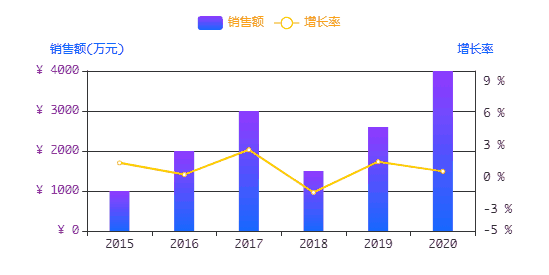
饼图:
<template>
<div style="padding-top: 50px">
<div id="demo2" style="height: 250px"> </div>
</div>
</template>
<script>
export default {
name: "chars",
data(){
return {
nvArr : [
{ value: 5000 , name:'女' },
{ value: 6000 , name:'男' },
]
}
},
methods: {
drawd2(){
const d2Chart = this.$echarts.init( document.getElementById("demo2" ) );
// 配置项
let d2Option = {
tooltip: {
trigger: 'item',
// position:'top', // 悬浮框出现的位置
formatter: "{a} <br/>{b}:{c} ({d}%)"
},
legend: {
data:['男','女'],
padding: [20 ,0 ,0 ,0], // legend间距
textStyle: {
fontWeight: 'normal', //标题颜色
color: '#ff5300'
},
},
series: [
{
name:'男女人数',
type:'pie',
selectedMode: 'single',
radius: [0, '50%'],
label: {
normal: {
position: 'inner' // 文字位置
}
},
labelLine: {
normal: {
show: true
}
},
data: this.nvArr,
}
],
color : [ '#00e9a3','#ff6f45'], //设置饼状图每个颜色块的颜色
};
d2Chart.setOption( d2Option , true );
window.addEventListener("resize", () => {
d2Chart.resize();
});
}
},
mounted() {
this.drawd2();
}
}
</script>
<style scoped="">
</style>
饼图相对简单,效果如下:
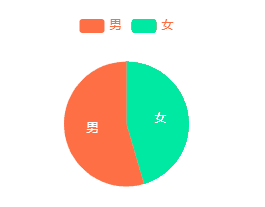
动态条形图:
<template>
<div style="padding-top: 50px">
<div id="rollingTable" style="height: 300px"> </div>
</div>
</template>
<script>
export default {
name: "chars",
data(){
return {
itemName : [ '厨房用品', '保健品', '礼品', '奢侈品', '户外用品' ],
moneys: {
2016 : [ '1000', '5000', '3000', '2100', '8000' ],
2017 : [ '2000', '2000', '8000', '5000', '6000' ],
2018 : [ '8000', '4500', '3000', '3400', '4000' ],
2019 : [ '1500', '1500', '6000', '5000', '8000' ],
2020 : [ '4000', '2000', '3000', '1300', '1000' ],
},
years: [ 2016, 2017, 2018, 2019, 2020 ],
}
},
methods: {
drawd2(){
const d3Chart = this.$echarts.init( document.getElementById("rollingTable" ) );
const option={
baseOption:{
timeline:{
show:false,
autoPlay:true,
data:[],
},
grid: [{top:'5%' ,left:'10%', rigth:'5%' }],
tooltip: {
trigger: 'axis',
axisPointer: {
type: 'shadow'
},
},
xAxis: [
{
gridIndex: 0,
axisLine: {show: false},
axisTick: {show: true},
},
],
yAxis: [
{
gridIndex: 0,
data: this.itemName,
axisLabel: {show: true},
axisTick: {show: false},
axisLine: {show: false}
},
],
series: [
{
name: '销售额',
type: 'bar',
barWidth:'15',
xAxisIndex: 0,
yAxisIndex: 0,
data: this.moneys ,
itemStyle: {
color: '#00b167'
}
}
],
},
options:[]
};
for(const item of this.years){
option.baseOption.timeline.data.push(item);
option.options.push({
title:{
text: item + "年销售额" ,
textStyle:{
color:'#595a59',
fontStyle:'normal',
fontWeight:'600',
fontSize:18
},
left:'center'
},
series:[{
data: this.moneys[item]
}]
});
}
d3Chart.setOption( option, true );
window.addEventListener("resize", () => {
d3Chart.resize();
});
}
},
mounted() {
this.drawd2();
}
}
</script>
<style scoped="">
</style>动态滚动效果如下: